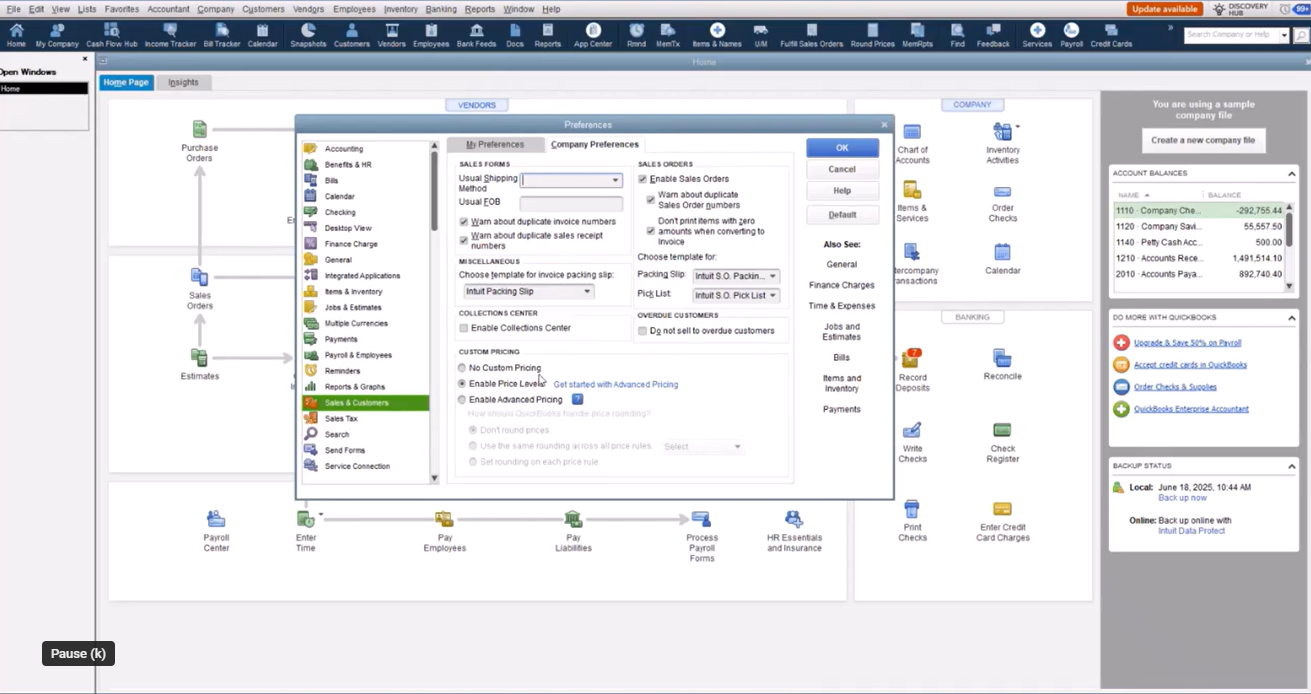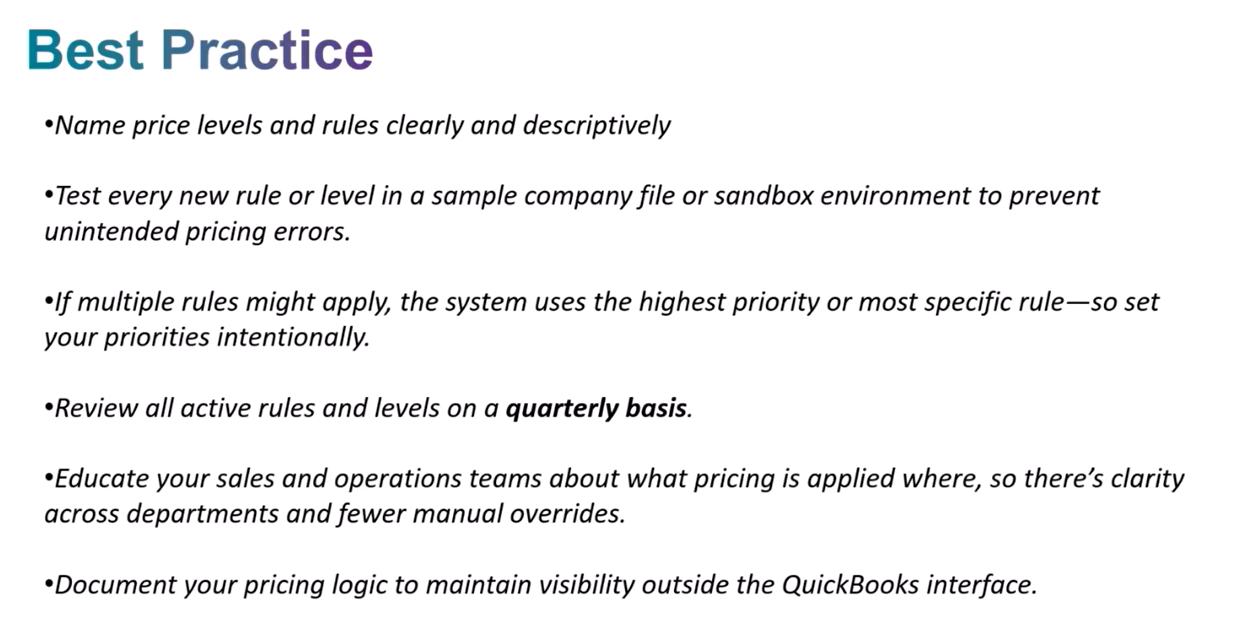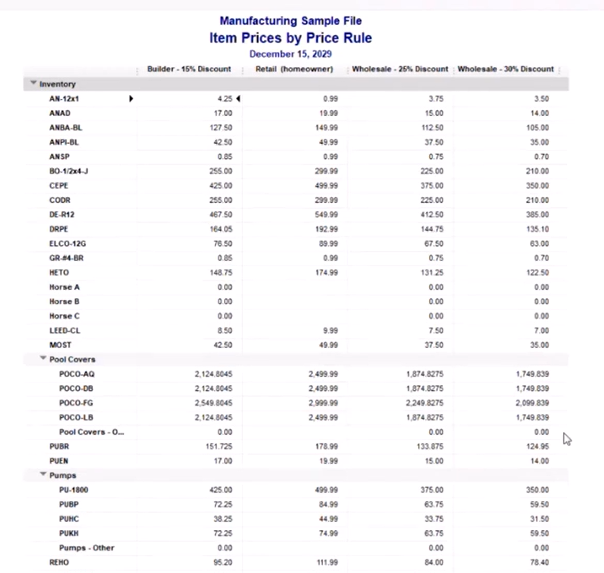Introduction: Unlocking the Full Potential of QuickBooks Enterprise Pricing
Running a high-volume warehouse, managing a niche B2B catalog or simply trying to protect razor-thin margins all share one common challenge – pricing. The advanced pricing toolset inside QuickBooks Enterprise can turn what used to be a manual, error-prone chore into an automated, margin-boosting machine.
Manual price adjustments, last-minute promotional discounts and customer-tier spreadsheets don’t just waste time; they introduce costly mistakes. One of our clients learned this the hard way until, as we note, price levels and rules let the team quickly respond to the customer, set up the invoice and make a sale using accurate pricing, a change that eliminated frantic lookups and boosted order accuracy.
By the end of this guide, you’ll know exactly how to configure both price levels and price rules, understand when to use each and walk away with a checklist for avoiding the most common pitfalls. Ready to make your pricing as sophisticated as your growth goals? Let’s dive in.
Quick Overview: What Are Price Levels & Price Rules—and Why Do They Matter?
Price levels are the entry point to QuickBooks Enterprise’s advanced pricing toolkit. A training video explains that they apply a simple markup or markdown – either a flat amount or a percentage – directly to a customer or customer group, making VIP discounts, wholesale rates and loyalty perks automatic rather than manual. The result is immediate consistency across invoices and sales orders without endless spreadsheet look-ups.
Price rules, available once you enable Advanced Pricing in the Platinum or Diamond editions of QuickBooks Enterprise, take flexibility several steps further. With this feature you can create thousands of price rules that factor in any mix of customer type, item category, class, preferred vendor or date range – perfect for seasonal promotions, contract pricing or quantity-based discounts.
As we note when comparing standard controls to Advanced Pricing, the latter unlocks capabilities like multi-factor rules, start and end dates and simultaneous rule stacking, features that “give you the control, flexibility, and options you need to set prices and maximize profits” while eliminating manual overrides – Advanced Pricing. In short, price levels simplify broad customer discounts; price rules deliver dynamic, condition-based pricing. Together they slash errors, save time and enforce a rock-solid pricing structure.
Deep Dive: Price Levels vs. Price Rules—Key Differences & When to Use Each
A training article and video that walks users through the Price Level List explain that a price level is essentially “set-it-and-forget-it” once you attach it to a customer – ideal for blanket VIP or wholesale discounts that don’t change often. In contrast, the same resource makes clear that if you need per-item adjustments, start-and-end dates or quantity breaks, you should graduate to rules instead, because that’s where dynamic conditions come into play. This distinction comes straight from a step-by-step tutorial on price levels.
Below is a quick side-by-side summary:
| Price Levels | Price Rules | |
| Complexity | Simple wizard, two clicks and you’re done | Multi-screen setup with conditions you can stack |
| Conditions Supported | Customer only | Customer item, class, date range, quantity and more |
| Application Scope | Broad, customer-driven discounts | Narrow, scenario-based logic – perfect for seasonal promos |
| Setup Time & Maintenance | Minutes to create, revisited infrequently | Longer to configure and should be reviewed regularly |
| Ideal Use Case | Recurring contract or loyalty pricing | Layered promotions, segmented strategies or contract enforcement |
The more factors that influence your pricing, the more you’ll lean on rules. Just remember that the added power means added responsibility: price rules demand periodic audits, especially when campaigns expire or product lines change.
Hands-On: Step-by-Step Setup for Price Levels in QuickBooks Enterprise
Follow these steps to turn manual price tweaks into an automated system that never forgets a discount.
1. Enable the feature
-
- In QuickBooks Enterprise, go to Edit → Preferences → Sales & Customers → Company Preferences.
- Check Price Levels and click OK.
- This activates the Price Level List so you can begin building tiers
2. Create a new price level
-
-
- Navigate to Lists → Price Level List → New.
- Give the level a clear, descriptive name – e.g., Wholesale 10 Percent.
- Choose Fixed Percent and enter -10 to mark items down by ten percent.
- Select a rounding option or leave it at No Rounding for exact math.
-
3. Assign the level to a customer
-
- Open Customers → Customer Center, select the client and click Edit.
- Under Payment Settings, pick the newly created level.
- From now on, every invoice or sales order for that customer automatically applies the discount.
4. Customize per-item pricing (optional)
- If certain SKUs need special treatment, create a second level and choose Per Item.
- Enter custom prices for each product – perfect for VIP bundles or negotiated contract items.
5. Test your setup
-
- Create a dummy invoice to confirm the price changes appear without manual edits.
A training video on the QuickBooks Price Level List shows exactly how these screens look and reiterates that once the level is linked to a customer, every future sales form pulls the correct price automatically – saving time and eliminating spreadsheet errors.
Advanced Configuration: Setting Up Price Rules for Dynamic Pricing
Advanced Pricing unlocks the next tier of automation. After turning it on in Preferences, QuickBooks converts any existing price levels into editable rules. From there you can open the Price Rule List, click New and follow the on-screen wizard to create price rules with start and end dates, percent or flat adjustments and the option to mark a rule “exclusive” so it overrides others.
Once the feature is active, you’ll notice how many levers appear on the rule-builder screen. QuickBooks now gives you the “control, flexibility, and options” needed to layer conditions – such as customer type, item category and purchase quantity – so promotions fire automatically without manual overrides, a capability we highlight when comparing standard pricing to Advanced Pricing’s superior rule logic control, flexibility, and options.
Before you press Save, decide exactly who and what each rule should touch. You can mix and match criteria like these:
- Customers or customer types (e.g., Wholesale vs. Retail)
- Specific inventory items or whole item categories
- Classes, locations or sales reps for territory-based promos
- Date ranges for holiday sales, flash deals or seasonal markdowns
- Quantity thresholds for automated discount scenarios such as manufacturer markdowns or scheduled promotions, according to an industry page that outlines common rule-driven discounts – an e-commerce features overview on QuickBooks Enterprise.
Always test in a sandbox or sample file before going live. Run a dummy invoice, verify the math and double-check that the most specific rule wins when multiple conditions apply. A few minutes of QA today saves hours of rework – and protects your margins – tomorrow.
Best Practices & Maintenance: Avoiding Pitfalls and Keeping Pricing Accurate
A training article on the Price Level List stresses the simple habit of giving every new level or rule a descriptive name that includes the discount, customer type and date range. Clear labels prevent accidental overrides, make audits faster and help future team members understand why a discount exists.
Before rolling out any complex pricing logic, build and test it in a sandbox file. QuickBooks Enterprise lets you create thousands of price rules based on multiple conditions, so a dry-run invoice is the safest way to verify that the right rule fires – and at the right rate – before customers ever see it.
We note that Advanced Pricing’s layered logic includes priority rankings, date ranges and exclusive flags that “give you the control, flexibility, and options you need” Advanced Pricing. Make quarterly reviews part of your closing checklist so expired promos are retired and rule hierarchies stay logical as your catalog grows.
As one of our clients observed, price automation lets the sales team quickly respond to the customer with accurate quotes, which only works if everyone knows which discounts are live. Regular team briefings and a shared reference guide ensure sales, operations and finance stay aligned on active levels and rules.
Reporting & Auditing: Making Pricing Transparent and Effective
QuickBooks Enterprise includes several built-in reports – Price Rule by Customer, Item Prices by Price Rule and customizable customer lists – that help you confirm every discount fires as intended. You can even add a custom “Price Level” field to your Customer Center, then run a list report to verify that each account is tied to the right tier. These options appear in the software’s reporting menu and are outlined in a training resource on the price rule by customer report.
Before month-end close, run the following checks to keep your pricing database clean:
- Price Rule by Customer – spot missing or duplicate rule assignments
- Item Prices by Price Rule – confirm each SKU reflects the correct discount math
- Custom Price Level List – audit whether new customers received the right tier
- Price Rule Audit Export – scan date ranges, priority settings and inactive flags
When you pair these audits with the quarterly review rhythm discussed earlier, your promotional calendar stays accurate and your margin forecasts remain trustworthy.
Conclusion & Next Steps: Empower Your Business with Confident Pricing
Mastering price levels and price rules means you can stop firefighting discounts and start steering a proactive, margin-driven strategy. When VIP rates, seasonal promotions and quantity discounts flow automatically through invoices, your team gains back hours and your customers experience consistent, transparent pricing.
If you’ve been dreaming of granular controls – think quantity discounts, manufacturer markdowns, scheduled promotions and price changes by class – QuickBooks Enterprise already has them on tap; you simply need to turn the automated rule engine loose on your catalog and let it handle the heavy lifting while you focus on growth through smarter pricing quantity discounts.
As our QuickBooks Consulting Services page puts it, “With thousands of QuickBooks implementations across most industries, Fourlane provides you with QuickBooks consulting services that help you get the most from your accounting software and financial processes.” Whether you need a guided setup, an audit of existing rules or hands-on troubleshooting, reach out to our team at Fourlane today and put an expert in your corner.