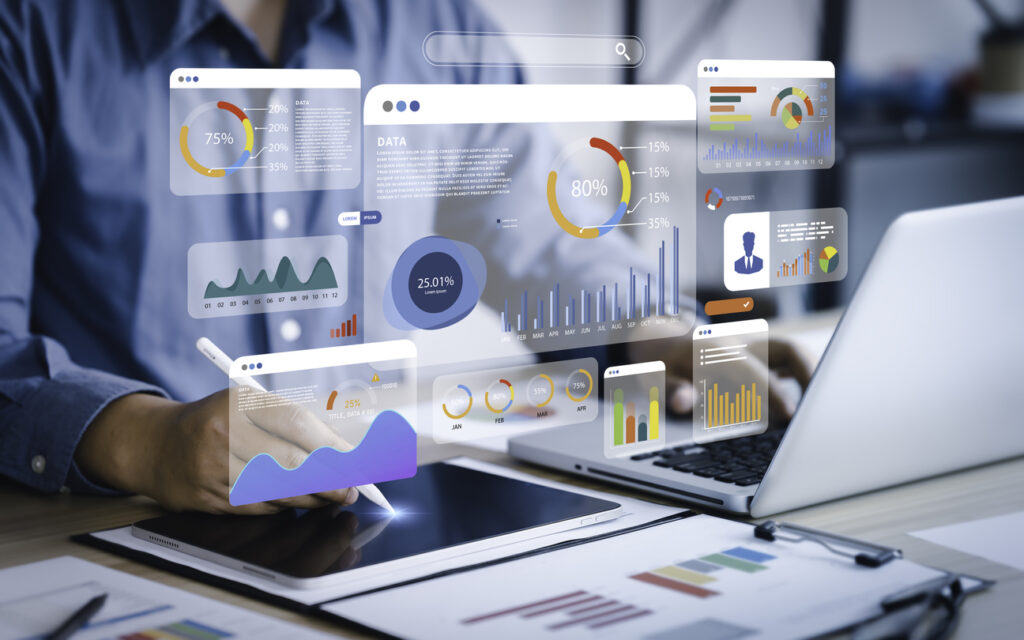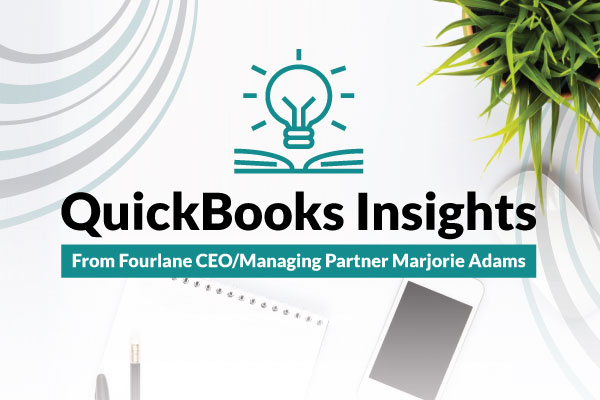Branded documents and forms often serve as the face of your company for clients and customers, projecting a professional, polished appearance. Beyond aesthetics, tailored, streamlined forms also signal your investment in improving the experience for employees and clients alike by using carefully chosen colors, fonts, and layout features. When you create custom documents through QuickBooks Online, you transform these forms into powerful branding tools that reflect your company’s unique identity.
Utilizing custom form styles in QuickBooks Online offers these benefits and many more. Here’s how to use them to reinforce your brand, enhance your image, and improve your company’s processes—whether you’re looking to select custom form options, add a logo, or simply explore templates QuickBooks provides for that professional touch.
Understanding Custom Form Styles in QuickBooks Online
In QuickBooks Online, form styles are the customizable templates that can be used for different types of financial documents, such as:
- Credit memos
- Estimates
- Invoices
- Purchase orders
- Sales receipts
- Statements
Custom form styles allow businesses to adjust the appearance of these documents by customizing different aesthetic and functional elements. By leveraging form styles QuickBooks provides, businesses can create custom form designs for cohesive branding, consistency, and adherence to regulatory requirements. You can also set up online custom form types that align with each transaction, ensuring everything from invoices to sales receipts fits your company’s customize feel.
The Benefits of Tailoring Form Styles to Your Company’s Needs
Customized forms are advantageous for your business to bolster your image and optimize your operations to drive overall success. This includes using online invoices or estimate sales receipts that showcase your brand identity.
Ease and Efficiency
Custom forms make it easier for your team to complete essential forms accurately and efficiently. Tailored layouts and data entry fields can be designed to match your specific needs for a smoother, more intuitive user experience. Whether you create invoice templates QuickBooks Online offers or design invoice estimate documents, you’ll streamline processes and reduce errors.
Enhanced Productivity
When completing essential tasks and paperwork, custom forms in QuickBooks Online can help your team move through tasks more swiftly—minimizing the time and effort it takes to input and process information. By choosing templates QuickBooks provides or building your own online invoice setup, you’ll see a boost in overall operational speed and clarity.
Branding and Professionalism
With custom form styles, you can incorporate your company logo and other branded elements into your financial documents, reinforcing your brand identity to build trust with customers and vendors. Styles QuickBooks Online makes available also allow you to add logo placement in prominent spots for enhanced brand recall. This invoice customization feature is a great way to differentiate your business from competitors.
Accessing and Navigating Form Styles
To access the Custom Form Styles menu in QuickBooks Online:
- Log into your account.
- Click the Gear icon in the top-right corner.
- Select “Custom Form Styles” from the dropdown.
This will open the Form Styles page, where you can view and manage custom form templates.
QuickBooks Online offers default form styles that come pre-designed with basic layouts and formatting. These provide a great starting point for customization, giving you an idea of the different options you can use to tailor forms. From there, you can select custom form templates, apply various colors fonts, and personalize messages.
Customization Options for Form Styles
The myriad customization options available can help you build custom form styles in your QuickBooks Online account that add professionalism to every touchpoint, whether you choose an invoice template or other form type.
Layout and Design Customizations
Users can tailor the layout and design of their custom forms by:
- Adding or removing fields
- to include only required information.
- Adjusting font sizes, styles, and colors
- to match forms to your branding and help you customize invoice formats.
- Uploading company logos and branding elements
- to enhance brand recognition and align with your create custom form strategy.
Content Customizations
Users can make changes to the way content is displayed on forms by:
- Modifying header and footer information
- to include company names, contact information, or disclaimers, ensuring each online custom form is brand-consistent.
- Editing default messages and notes
- to add a personal element to customer communications, perfect for tailoring an online invoice or estimate sales receipt.
- Including custom fields and data
- to tailor forms with spaces to capture information specific to your business processes, making it easier to create invoice documents relevant to different client types.
Advanced Customization Features
QuickBooks Online offers customization features that allow greater flexibility and control by:
- Applying themes and color schemes
- that affect the entirety of the form for a cohesive visual look, ensuring your invoices QuickBooks Online generates have a consistent design.
- Creating multiple form styles for different purposes,
- allowing your business to cater to different financial processes or customer preferences when using estimates sales receipts or invoice templates.
- Utilizing CSS and HTML for further customization
- of form styles QuickBooks to expand beyond the basic tools, so you can create custom looks for any transaction. You can add a style button or embed advanced design elements to customize feel even further.
Step-by-Step Guide to Customizing Form Styles
From layouts to content adjustments, learn how to use the tools in QuickBooks Online to create your own custom forms:
- Log in and access the Custom Form Styles page.
- Click on “New Style” and select the form type (Invoice, Estimate, or Sales Receipt).
- Name your custom style.
- Utilize the different tabs to customize the layout, design, content, and messaging. Include colors fonts, add logo details, or select custom form layouts for different transaction types.
- After you preview your style, select “Done” to save your changes.
To use your custom form style, you can simply create an Invoice, Estimate, or Receipt and use your custom form. This also helps with invoice customization for your clients. If you need an online invoice ready to send to customers, switch to your new style for an instantly updated look.
Best Practices for Custom Form Styles in QuickBooks Online
Consider these best practices to create functional, well-designed forms:
- Maintain consistency with branding and design elements across form types to help customers recognize your business instantly.
- Test your custom forms across multiple devices and platforms before finalizing styles, ensuring online invoices work on both desktops and mobile devices.
- Gather feedback from users and clients to gauge their impressions and experiences.
- Update your custom form styles regularly to keep them current, especially if you want to create custom designs for new products or services.
- Design your custom forms to make them accessible to all users, including potential accessibility adaptations.
Troubleshooting Common Issues
When customizing form styles in QuickBooks Online, you may face some unexpected challenges. Here are some common issues and how to troubleshoot them:
Problem: Formatting errors or inconsistencies
Solution: Carefully review your selections—including font styles, sizes, and alignment—and make sure they’re applied consistently throughout the form. Use the templates QuickBooks Online provides as a reference for uniformity.
If you still experience problems: Revert to earlier settings and reimplement formatting; this can help to identify which settings may be the cause of the issue.
Problem: Compatibility issues with third-party integrations
Solution: Check that all integrations are properly configured and up-to-date. Ensure there are no known compatibility issues between QuickBooks Online and the application before you finalize your templates QuickBooks Online style.
If you still experience problems: Reach out to support teams for further assistance. They may be able to offer guidance or suggest updates to resolve the problem.
Problem: Sudden changes or loss of customizations
Solution: Check for any recent updates or system changes. To prevent this issue, regularly back up your custom forms and document your settings for easy reference in case you need to recreate them. This includes saving copies of each style button and color scheme.
If you still experience problems: You may need to revert to a previous version of the form style or contact support for help restoring customizations if possible.
Empower Your Business with Custom Form Styles in QuickBooks Online
Customizing form styles in QuickBooks Online creates a more seamless experience for your clients and employees. With many options to explore—ranging from standard invoice templates to advanced estimates sales receipts—a wide range of possibilities for customization makes it possible to expand your brand image and create professional, functional forms that enhance your operations.
The process may seem challenging at first, but rest assured you’re not alone. Should you have any questions or concerns, or need support when implementing custom form styles, our team can help you create invoice designs that work best for your business.
Customized bookkeeping is what we at Fourlane do best. Connect with our team of consultants for personalized assistance as you navigate the customization process, whether you need online invoices, invoice customization, or unique form types.