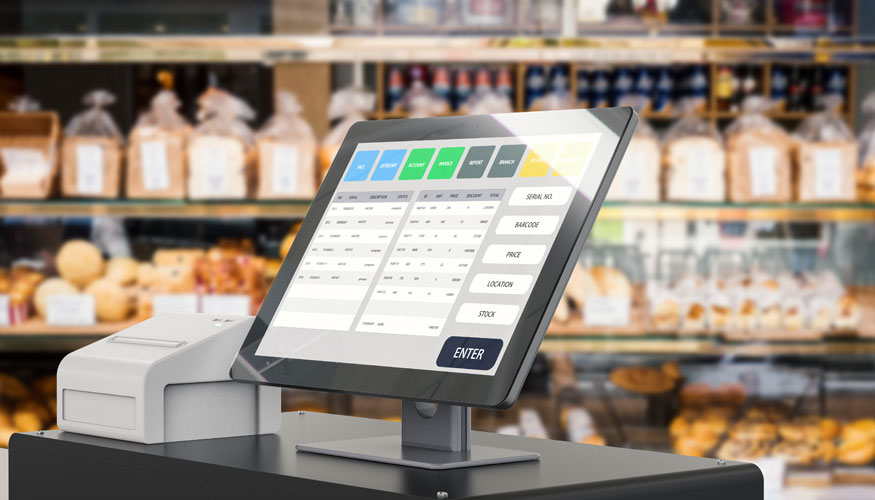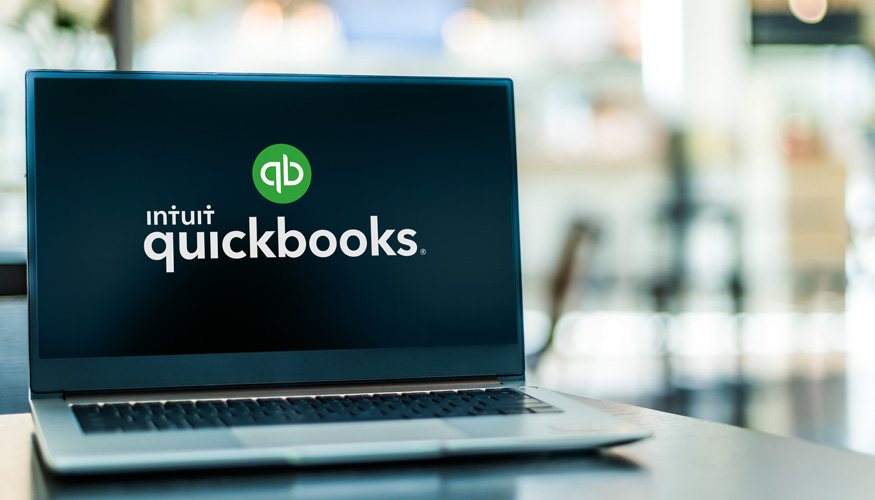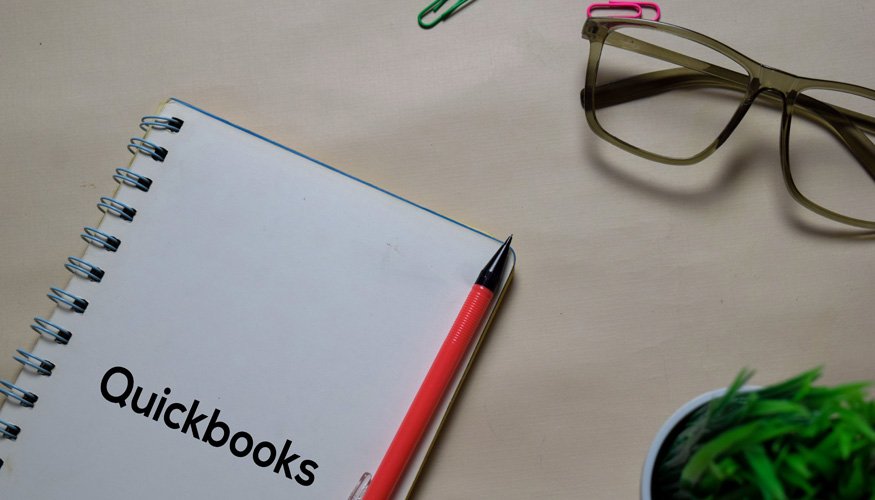When you first begin using QuickBooks, you create your company profile. Along with this profile, QuickBooks also creates a corresponding company file, which is sometimes referred to as a company file QBW. This crucial data file is used by the QuickBooks application to keep track of all your financial information. If a company file error appears, it’s often due to the substantial amount of information stored over time.
Over months and years of use, your data associated with this company file will grow along with the volume of data used. As files grow, you may encounter a company file issue if the environment is not optimized or if the version QuickBooks you’re using needs updates. Access company file problems can also occur due to user access option conflicts or multiuser access settings.
QuickBooks company file errors will occur, so we created this guide to help you understand the ins and outs of file issue scenarios, along with some valuable tips to save you any frustration. At times, you may see an error QuickBooks message related to your company files QuickBooks function or documents Intuit QuickBooks directory. Rest assured, there is usually a company file solution ready to help you resolve QuickBooks operational hiccups.
If you run into QuickBooks errors you can’t figure out on your own, don’t panic! That’s why our experts are here to help. We can also advise you on hosting multi user setups, ensuring you avoid an error QuickBooks company experience and keep your QuickBooks file safe.
What Is the QuickBooks Company File?
The QuickBooks company file is a file stored on your computer where QuickBooks Desktop saves your company’s financial data. This single data file contains all the information about your day-to-day transactions, accounts, and contacts. When a company file error surfaces, it’s vital to act promptly to prevent further complications.
The company file is unique for each company profile you create in QuickBooks. So, if you create multiple company profiles inside QuickBooks, each profile has a corresponding QuickBooks file, often leading to potential file issues if not managed properly.
Before Troubleshooting
Before trying to resolve QuickBooks error warnings or any company file issue, begin by doing the following:
- Create a backup of your QuickBooks company file.
- Update QuickBooks to the current release or version QuickBooks recommends.
Identifying the QuickBooks Company File Location
If you need to find your QuickBooks company file(s) or confirm the correct file location, you are looking for two specific file types:
1. .QBW
This is your QuickBooks working file (commonly called company file QBW). If something goes wrong and an error message appears, you’ll want to examine this file first.
2. .QBB
This is your QuickBooks company file backup file. You can use it to restore data in case of a significant QuickBooks error code or file issue.
To locate these files, do the following:
- Open your instance of QuickBooks.
- Navigate to the “No Company Open” window inside QuickBooks.
- Click “Find a Company File” in the file menu.
This will bring up any files QuickBooks is currently tracking on your computer.
Alternatively, you can find these files without having QuickBooks open. This is useful, especially if you get an error QuickBooks issue when opening QuickBooks:
- Go to your computer’s Start menu.
- Select “My Computer.”
- Search for “File Explorer” and open it.
- Search for a specific file, or specify “.QBW.”
To narrow this search, you can try looking specifically in the location where QuickBooks installs these files. This is typically located on your “C” drive: C:\Users\Public\Public Documents\Intuit\QuickBooks\Company Files.
QuickBooks Crashes When Opening the Company File
If QuickBooks crashes when you first go to open it, several things might trigger this. You might see a QuickBooks error or even an error QuickBooks message. Below are solutions that can help resolve QuickBooks so you can access company file data again.
Solutions
Don’t Save the QuickBooks Desktop
You may have too many windows open in QuickBooks, so when you re-open QuickBooks, it doesn’t have enough resources. Press hold CTRL (the ALT key can also work) while you open your company file. If this resolves the issue, you can also go to QuickBooks’ preferences tab and choose “don’t save the desktop,” which should prevent the file issue from recurring.
Turn Off Hosting
If you are hosting multiuser QuickBooks company files in a network, try turning off “Host Multi-User Access” on your workstations. Sometimes the host multiuser setting leads to a company file error if one of the user access option configurations conflicts with the main QuickBooks file.
Open a Sample Company File
One of the things you are trying to figure out is whether your error QuickBooks encounter is happening because of a problem with the QuickBooks program or your company file. To diagnose the issue:
- Open the Windows Start menu.
- Press hold CTRL.
- Select QuickBooks.
- When QuickBooks is open, select Open a Sample file.
If QuickBooks won’t open, you now know that the problem is with the program, and you can contact an expert to get assistance. This can be the best way to resolve QuickBooks when a simple fix doesn’t work.
QuickBooks Unrecoverable Error When Opening Company File
You may receive several different error codes that deal with the unrecoverable error. If this is an error message referencing a company file error, the steps below may help you resolve QuickBooks. Fourlane has three solutions we recommend you try:
Solutions
- Don’t allow QuickBooks to open all windows when your computer starts up.
- Choose Save and Close or Save and New to close a transaction with the cursor placed on a completed item.
- Re-register QuickBooks.
These steps are for more advanced users, so we’ve created this in-depth article with more details. For most users, it is best to get in touch with your QuickBooks specialist to ensure the problem is resolved quickly and without causing any file damage or data loss.
QuickBooks Company File Errors Related to Web Connector
The QuickBooks Web Connector (QBWC) is a program created to connect web-based applications to your QuickBooks Desktop. Web Connector is designed to interact with your QuickBooks company files, ensuring seamless data sync.
The following are some of the more prevalent Web Connector errors you may run into when working with QuickBooks Desktop:
QuickBooks Web Connector Log File Error
If you experience the QuickBooks Web Connector log file error, you will see one of the following error messages when opening QuickBooks:
- QBWC1085:
- QuickBooks was unable to write to the log file. QuickBooks will open without writing to the log file.
- QBWC1085:
- There was a problem with the log file. QuickBooks Web Connector will continue without the log file.
- Exception TypeError:
- Unknown name
Solution
To resolve this error code:
- Close your QuickBooks program.
- Close your Web Connector program.
- Go to: C:\ProgramData\Intuit\QBWebConnector\log
- In this location, you will see a file named QWCLOG.TXT
- Change the “QWCLOG.TXT” to “QWCLOGOLD.TXT”
- Reopen Web Connector
- Restart your computer
- Open QuickBooks
- Log in to your third-party application
QuickBooks Web Connector Failed to Run Error
This error will appear as QBWC1005. This happens if Web Connector cannot create a file it needs to operate. It may present itself as an error QuickBooks company scenario if the QuickBooks application is not granted proper permissions.
Solution
This error is most likely occurring because you need to have QuickBooks and Web Connector running with Windows Administrator privileges. To resolve the file issue:
- Close QuickBooks.
- Close Web Connector.
- Log in with your Administrator account in Windows.
- Open QuickBooks.
- Open Web Connector.
Get QuickBooks Help from the Pros
At Fourlane, we are familiar with company file error messages and the steps used to prevent them, resolve them with QuickBooks file doctor, and troubleshoot them when the typical steps don’t work. You don’t have to worry about feeling stranded if you run into a company file issue or an error QuickBooks company pop-up.
We understand you rely on the powerful features of the QuickBooks application—including multi user access—so don’t hesitate to get in touch with us at the first sign of trouble. Our specialists can assist in both updating QuickBooks to the correct version QuickBooks recommends and helping fix anything that hinders your ability to open or properly use your company file QuickBooks data.